(Panel) hangup active call
- Jovany Leandro G.C
- Voip , Panel , Application , Data
- April 4, 2022
Table of Contents
Tutorial
The VoipSTACK Panel (VOIP Panel) is highly customizable and, by default, does not include any predefined actions. Let’s walk through how to create an action to hang up a call.
Click the “New Action” button to add a new action.
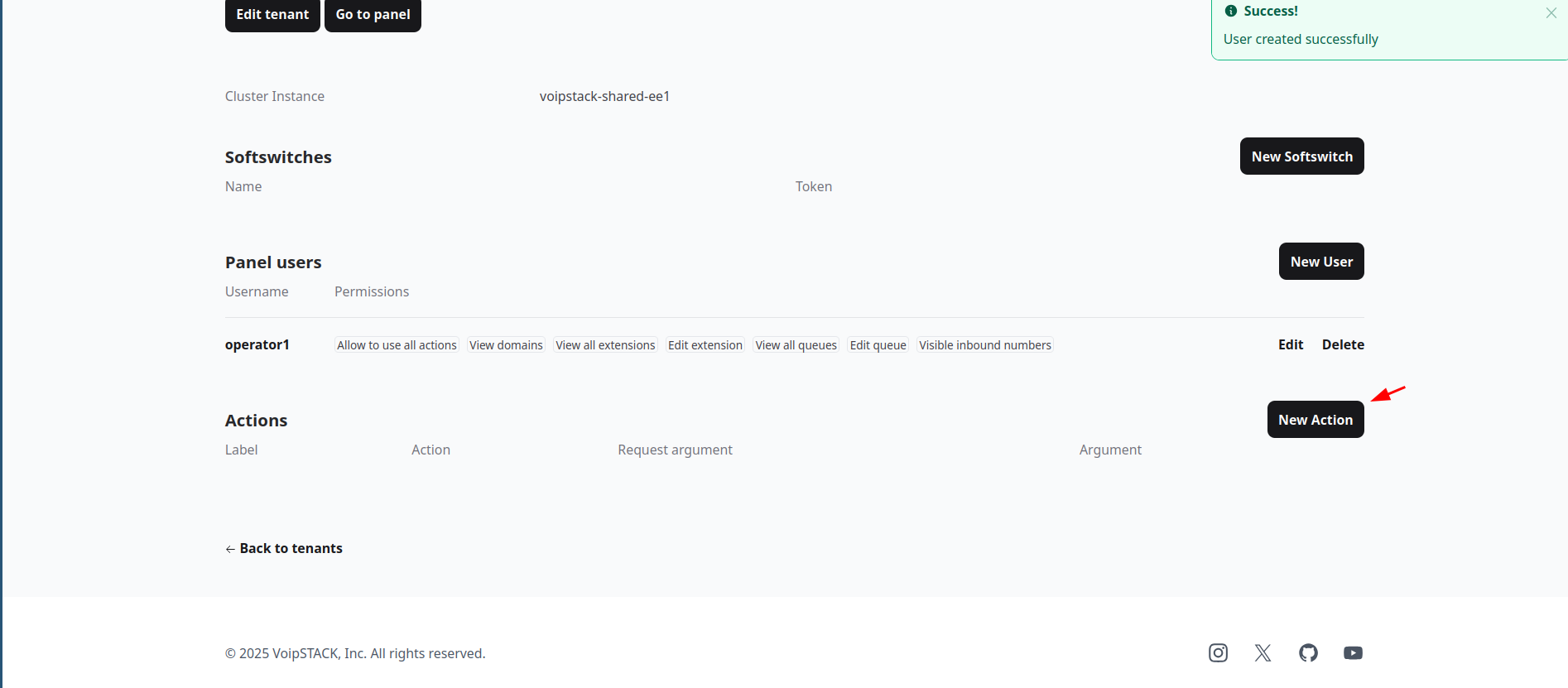
Fill out the form with the following details:
- Action: identify the action to be performed.
- (Optional) Argument: value to be received by the softswitch.
- Handler: select “Dial”.
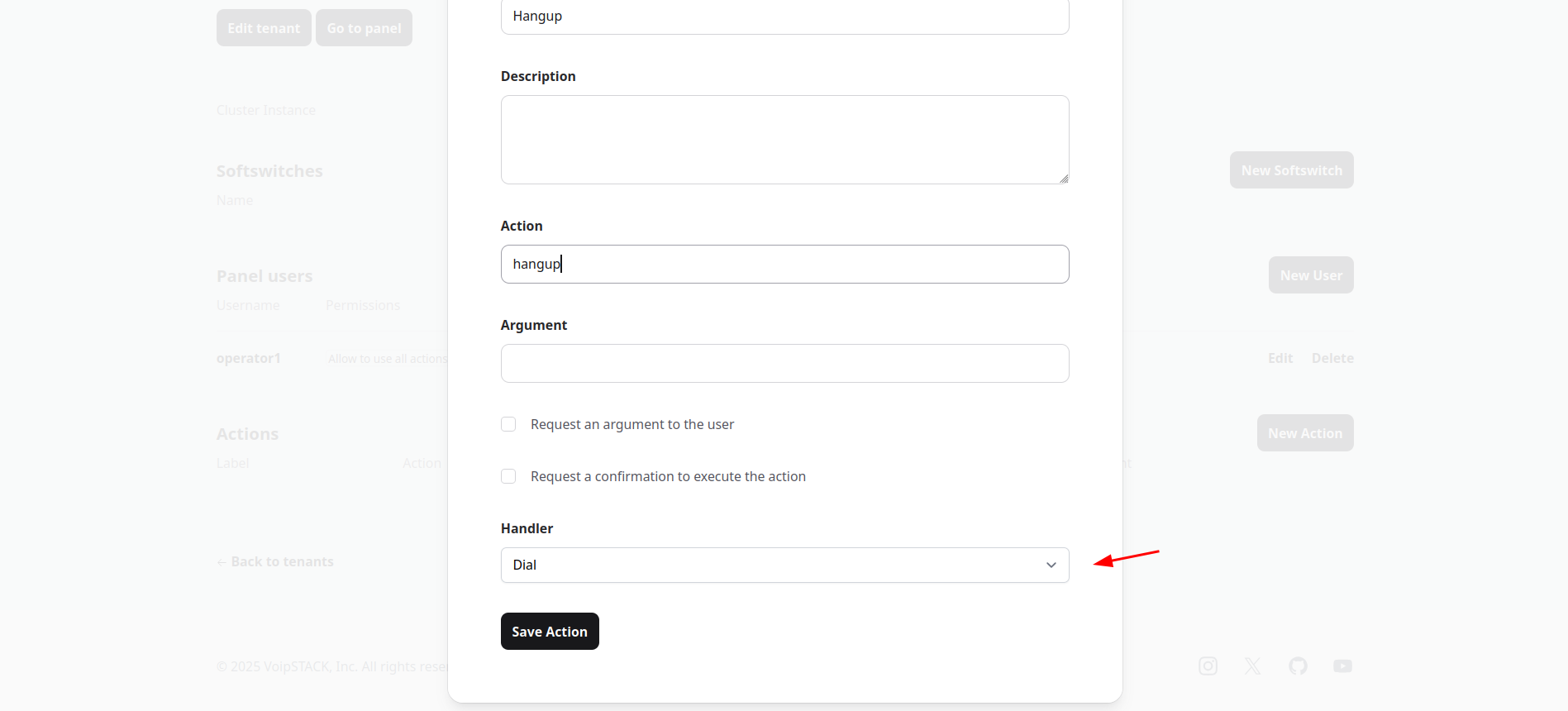
Edit the user.
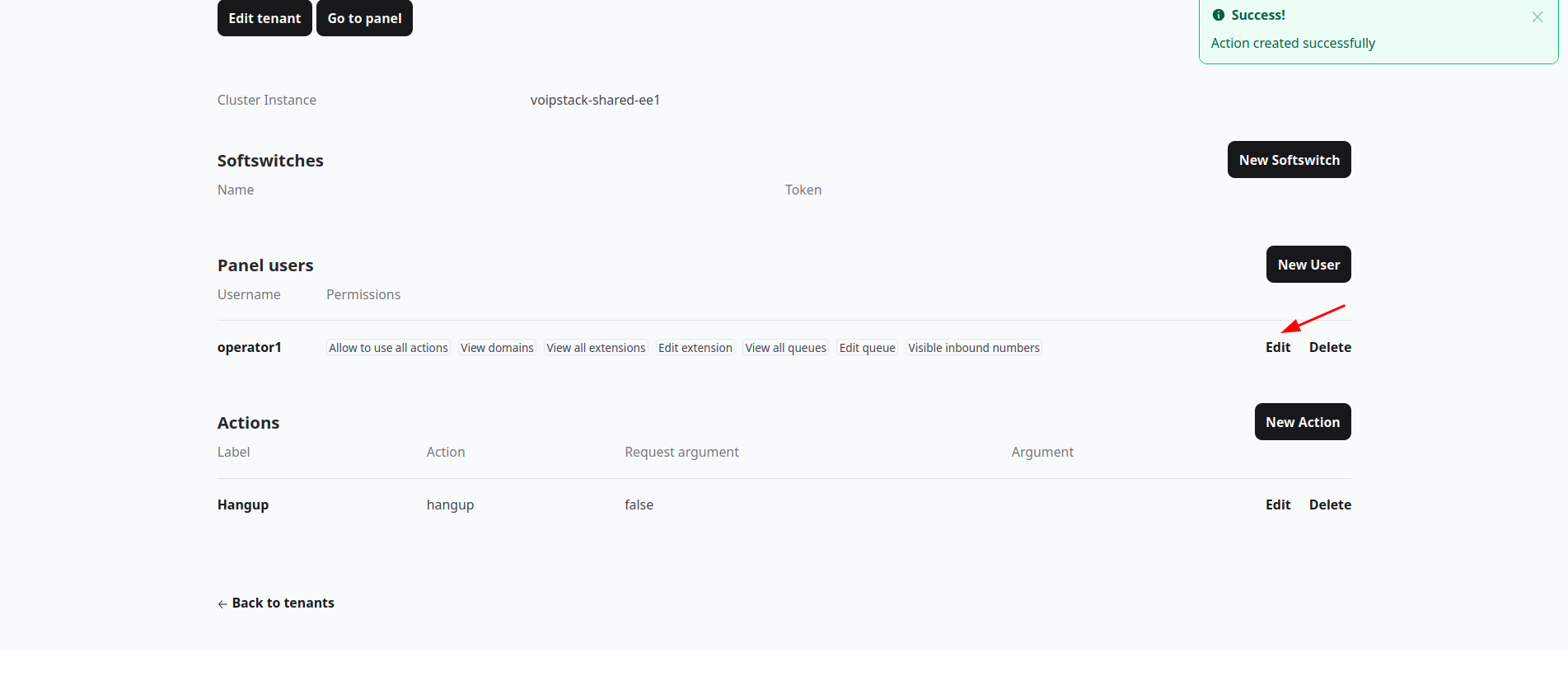
Enable the action.
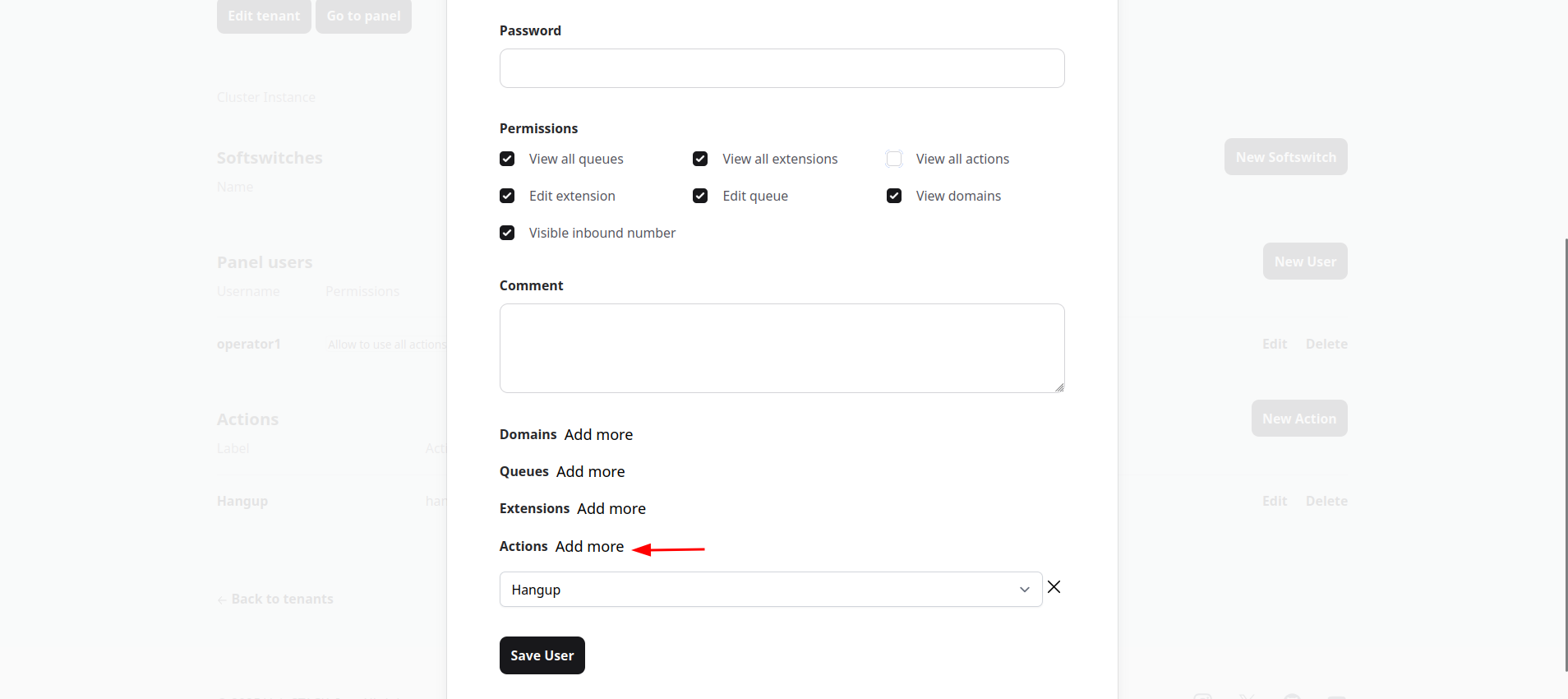
Now, when the panel user sees an active call, they can click the number to view available actions.
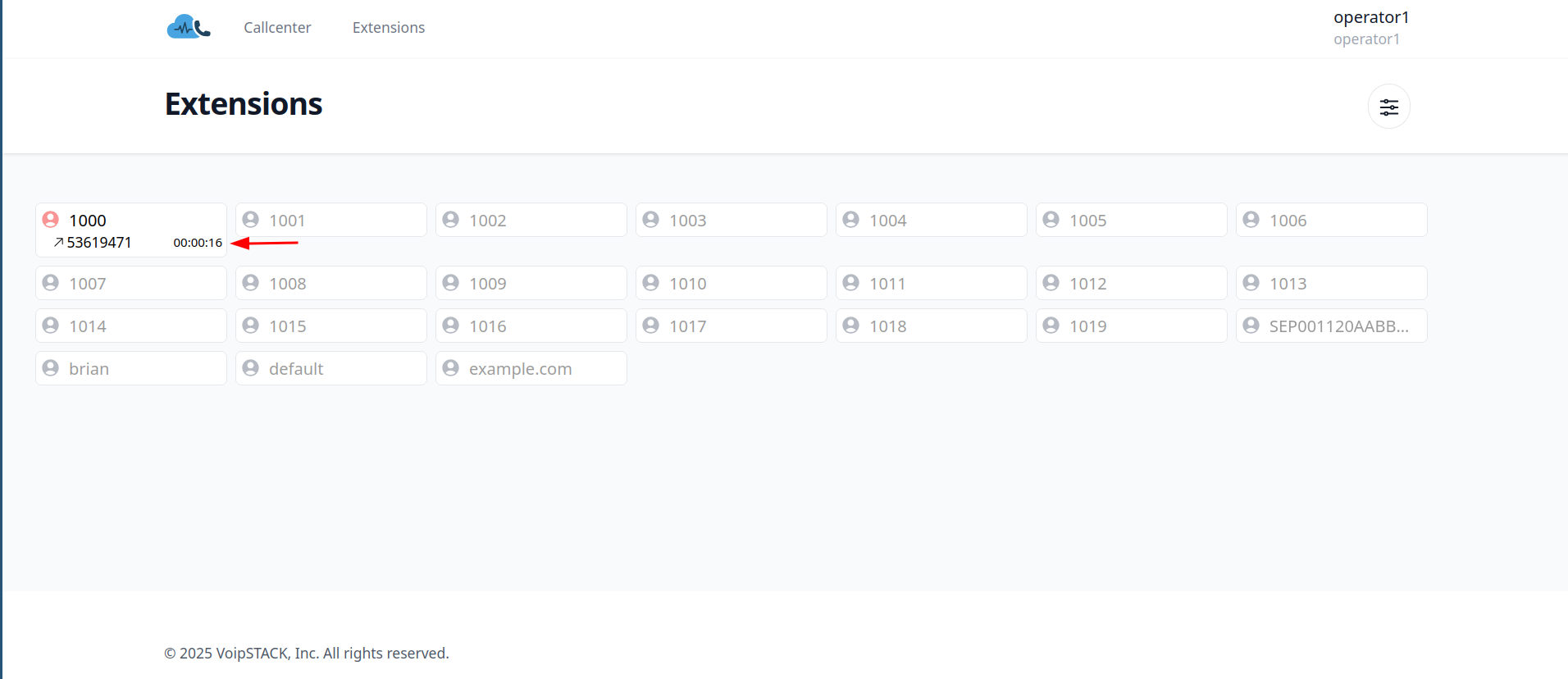
The user can click the “Hangup” action.
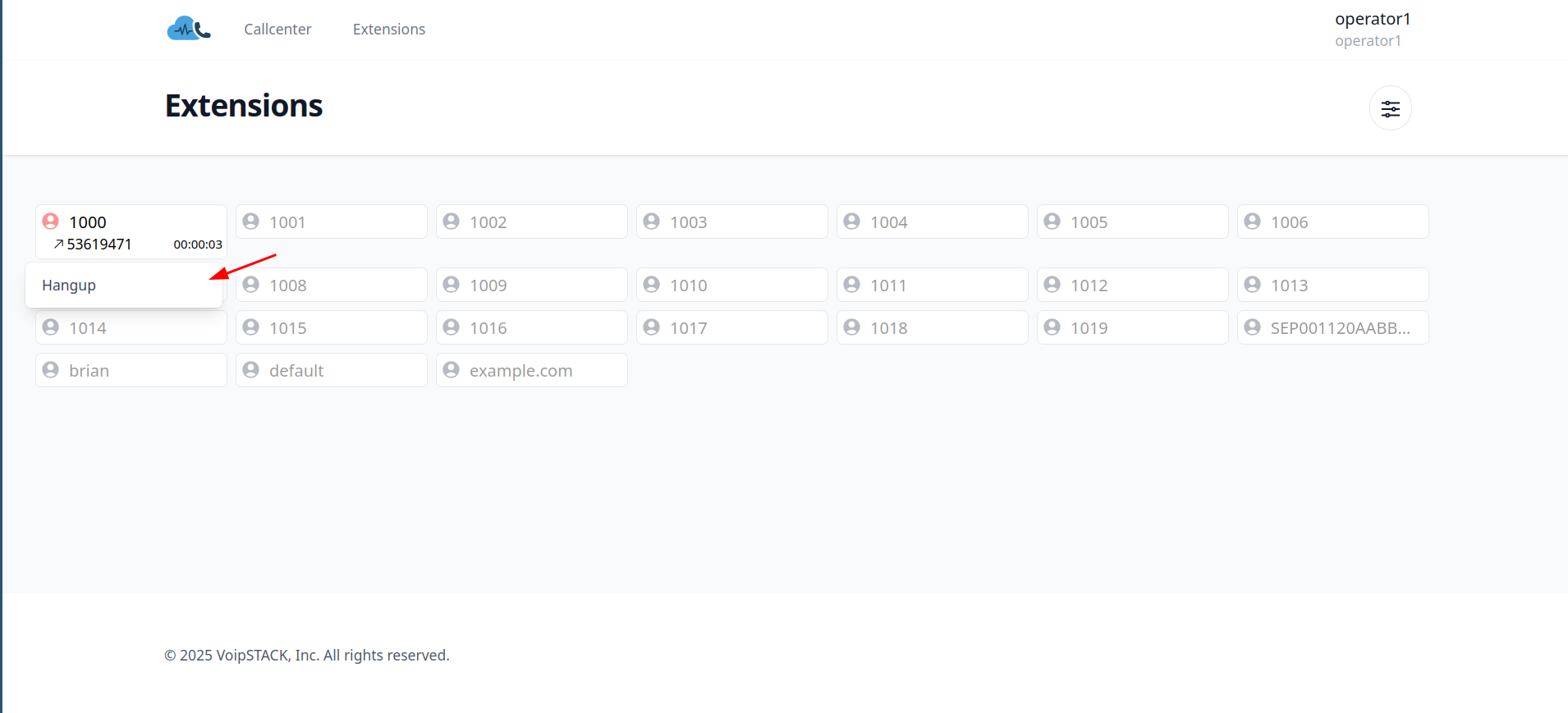
Next, we need to update the dialplan to handle the new action.
Example (FreeSWITCH):
<context name="voipstack">
<extension name="action">
<condition field="destination_number" expression="^action$"/>
<condition field="${voipstack_action}" expression="^hangup">
<action application="info"/>
<action application="set" data="api_result=${uuid_kill(${voipstack_action_input_call_uuid} NORMAL_CLEARING)}"/>
<action application="hangup"/>
</condition>
</extension>
</context>
Example (Asterisk):
Edit or create configuration YAML, and add:
executor:
hangup_asterisk:
type: softswitch-interface
when:
action: hangup
command: Hangup
interface:
Channel: ${VOIPSTACK_ACTION_VENDOR_CHANNEL}
Use Cases
Call Hold / Resume
Add an action for putting a call on hold or resuming it. This can allow the panel user to manage call states easily, improving call handling in a customer support or sales environment.
Call Recording Toggle
Create an action to start or stop recording an active call. The panel user can trigger the recording on demand during the call, with optional input for naming the recording or choosing the storage location.